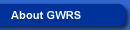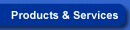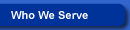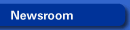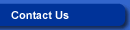- I can't login. What is wrong?
- I have received my PIN and would like to personalize it. Can I change my PIN online?
- Once I insert the first number of my Username or PIN, the browser automatically inserts the rest. How do I keep it from doing that?
- What is Rebalancer, and how do I use it?*
- What is dollar cost averaging, and how do I use it?**
- I cannot view documents, such as fund overviews and performance history. What do I need to do to view these types of documents?
- Is it necessary to log out?
- Why do I see two scroll bars? And why is the bottom part of my Web page blank?
I can't login. What is wrong?
There are several possible reasons for why you are unable to log in. Please review the scenarios below and if you are still unable to log in, contact your customer service representative.
- I'm stuck at the login page! Every time I try to log in, it just reloads the same page over again.
A "cookie" issue commonly causes this problem. A "cookie" or "session variable" is a bit of information that a Web server, hosting a Web site such as this one, stores on a Web client, such as your PC. There are two types of cookies: temporary and permanent. Temporary cookies are deleted every time you shut down your browser or after a certain amount of inactivity (10 minutes for this site). Permanent cookies are retained on your PC's hard drive, typically taking less space than it takes to store two lines of English text.A permanent cookie is used to store nonprivate information that helps Web servers customize the way you view a particular Web site. Information such as where you left the Web site the last time you visited, the functions you use most often, etc., are stored so that return visits are more familiar for you.
This Web site only uses temporary cookies for personal account information. We use these to store information about your transactions while on our Web site so you don't have to authenticate your identity with your Username and PIN every time you want to do something on the site. As with all temporary cookies, this information - which is already encrypted for your protection - is deleted every time you shut down your browser or after every 10 minutes of inactivity, whichever occurs first.
Without the use of cookies, it becomes impossible to offer the range and types of transactions, calculations, education information and advice available on our Web site. Cookies are passive bits of information, much like a sticky note on your desk. They can never damage your PC or erase any records, etc. To keep from having to re-enter your Username and PIN, we advise checking the "enable all cookies" option in your browser. This will also allow you to take advantage of the customization and personalization features on our Web site and any others you regularly visit.
We are keenly aware of our participants' concerns about security, and we constantly monitor our Web site's security infrastructure and make improvements where possible. Using cookies does not affect our very strong security architecture in any way.
Internet Explorer Users:
1. Under the Tools menu, select Internet Options.
2. Click on the Privacy tab. If your settings are set at high or above, you will not be able to access the Web site. You must reset this to medium-high or lower. - I believe I have entered my Username and PIN correctly; however, I'm receiving a message stating, "The system was not able to log you on."
The most likely reason for this is that your Username was not entered correctly. You can verify your Username by clicking on the "Forgot your Username?" link located on the login page.
I have received my PIN and would like to personalize it. Can I change my PIN online?
Yes, you have the ability to change your PIN on our Web site. You can change the originally assigned PIN to a four-digit number of your choosing. Simply go to the Change Account section of our Web site and then click Change PIN. The change is effective immediately and no written confirmation will be mailed.
Once I insert the first number of my Username or PIN, the browser automatically inserts the rest. How do I keep it from doing that?
The automatic insertion of your Username and PIN is due to an enabled setting on your browser. It is called "AutoComplete." To disable this feature in Microsoft Internet Explorer, follow these simple instructions: On the browser menu bar, click Tools, then Internet Options and then select the Content tab. Under "Personal information," click AutoComplete; then under "Use AutoComplete for," uncheck "User names and passwords on forms." Under "Clear AutoComplete history," click the Clear Passwords button, and then click OK. Your Username and PIN will no longer fill in automatically.
What is Rebalancer, and how do I use it?*
Rebalancer automatically redistributes your account allocations to selected investment options at the frequency you choose. Rebalancing will begin one frequency period from the time your transaction is submitted. Some investment options may not be available due to plan restrictions.
EXAMPLE:
Let's say you have allocated 40% of your assets to fund A, 20% to fund B and 40% to fund C. Over the course of time and through market fluctuations, the funds may gain or lose value. So if fund A gained more than 40% of the value of your entire portfolio, the Rebalancer would reapportion assets so that only 40% is in fund A, 20% in fund B and 40% in fund C, the percentages you originally designated.
Follow these steps to use the Rebalancer:
- Select Change Account.
- Select Rebalancer.
- Select a frequency period
- Select the funds to which you want to rebalance (must total 100%).
- Click continue
- Verify the information your inserted is correct
- Click on "Complete this transaction."
- Click Submit and wait for a confirmation number.
What is dollar cost averaging, and how do I use it?**
Dollar cost averaging can help reduce exposure to stock market fluctuations and timing risk by investing equal, fixed amounts of money in particular investments on a regular schedule. This means you end up buying more shares when prices are low and fewer shares when prices are high. In the long run, this slow and steady investment pace could lower your average cost, turning the normal ups and downs of the stock market in your favor.
Follow these steps to successfully use our Dollar-Cost Average tool:
- Select Change Account.
- Select Dollar-Cost Average.
- Select a Frequency period.
- Choose the amounts and funds of your choice.
- Choose the percentages to go in select funds (must total 100%).
- Click Continue.
- Verify that the information you inserted is correct.
- Click on "Complete this transaction."
- Click Submit and wait for a confirmation number.
I cannot view documents, such as fund overviews and performance history. What do I need to do to view these types of documents?
Those types of files are on our Web site as PDF documents. PDF stands for portable data format. PDF files are visually rich documents that can't be changed. In order to view these documents, you need a free program called Adobe® Acrobat® Reader. If you do not currently have Adobe Acrobat Reader installed on your system, you can obtain it at www.adobe.com. You may also click here to download it.
Is it necessary to log out?
Yes, logging out is necessary to avoid unauthorized use of your account. However, that is not the only measure we have in place to protect your privacy. Any time your browser is shut down, all account information is cleared away. We also have a time-out feature that clears all account information 10 minutes after the last account activity. Once the Web site "times out," you must log on again to resume account activity.
Why do I see two scroll bars? And why is the bottom part of my Web page blank?
This Web site uses a combination of two different Java technologies. On certain account pages, an Interactive Frame (I-frame) is used to merge the menus with the account page. For I-frames to function properly, JavaScript must be enabled. Currently, JavaScript is not enabled on your browser. To enable JavaScript, please see the instructions below.
Another way to remedy this situation is to change your screen resolution. This site was designed to be viewed using a screen resolution of 1024 by 768. If your resolution is set to another size and you do not have JavaScript enabled, you may experience either multiple scroll bars on some account pages or instances where the content page does not stretch the entire length of the screen. If you wish to modify your screen resolution, follow these steps:
- Go to your desktop.
- Right click and select Properties.
- Select the Settings tab.
- In the lower right-hand corner of the box, move the slider to either the left or right to increase or decrease your current resolution.
- Click OK twice, and then click Yes.
Enabling JavaScript
Internet Explorer
- In the toolbar of your browser, select Tools.
- Select Internet Options.
- Select the Security tab.
- Click the "Custom level" button.
- Scroll through the menu options. Toward the bottom you will see "Scripting" menu options. Under the Active Scripting choice, click Enable. Under the Java Applets choice, click Enable.
- Click OK.
Netscape 7.0 or higher
- In the toolbar of your browser, select Edit.
- Select Preferences.
- Expand the "Advanced" section by clicking the arrow.
- Click on Scripts & Plugins.
- Check the "Enable JavaScript for Navigator" option.
- Click OK.